The CVAT Single Shape annotation mode was designed to speed up the annotation process and improve workflow in certain cases. It was introduced to CVAT alongside other annotation modes, such as Attribute Annotation and Tag Annotation.
The new mode allows you to label shapes with a selected annotation type when there's just a single object in the image. This feature saves time by removing the need to click on a tool in the sidebar or by moving faster between the images without using hotkeys.
To make this clearer, let's examine the process through a practical example.
For our use case, we've selected a simple dataset with two labels: `cat` and `dog`.

We created a task with these labels. For the purpose of this article, to demonstrate how different types of tools operate, we limited the tools to a specific types. This ensures that each image can be annotated with only one shape. For instance, in our case, cats are annotated with rectangles.
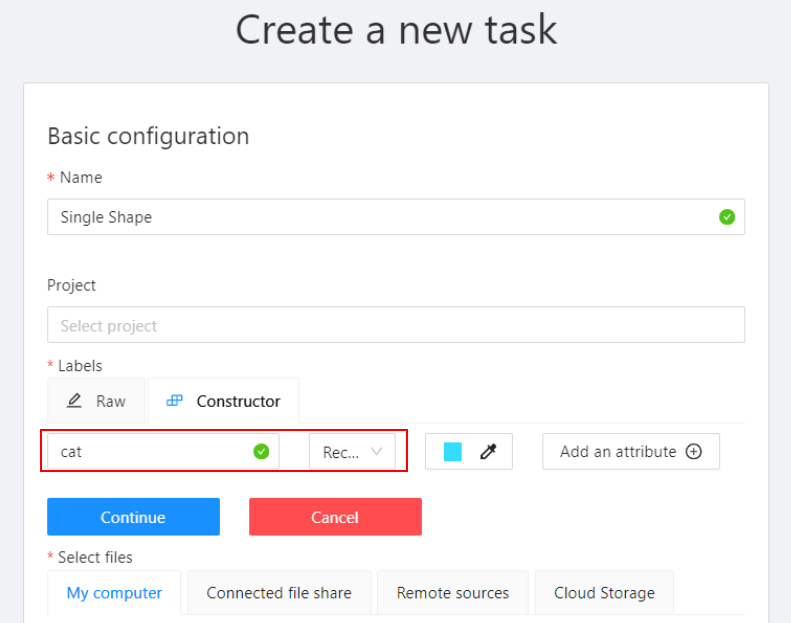
And dogs with points.
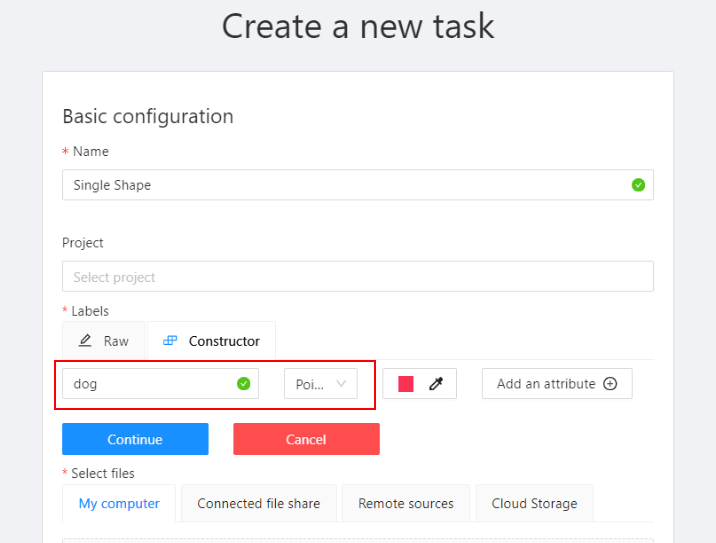
Here we have our job opened
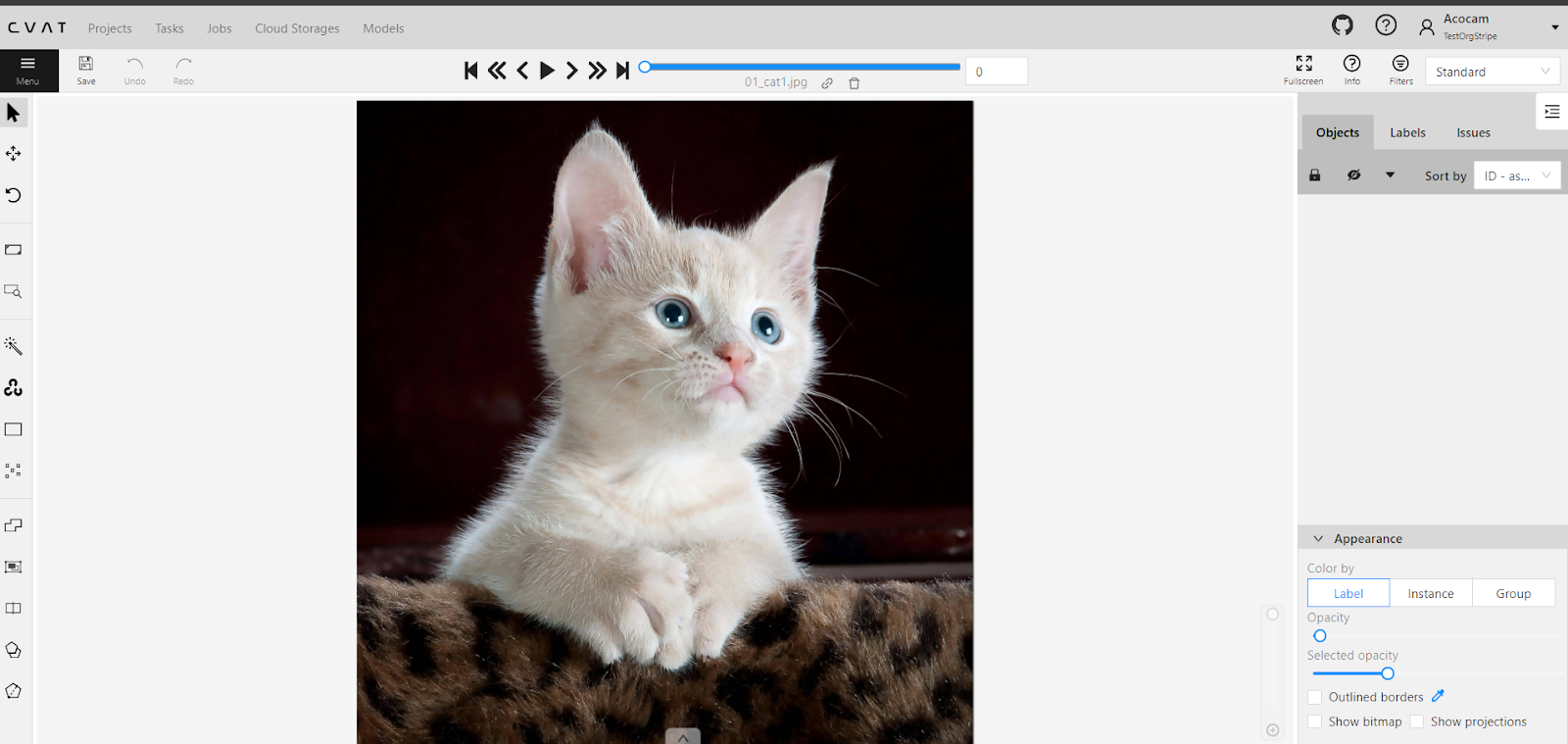
To switch to Single Shape mode, in the top-right corner click on the drop-down list, and select 'Single Shape'. The tools sidebar will disappear, and an additional sidebar will appear on the right side.

Let's go over the items in the menu:
- Prompt for Shape and Label: First, you'll see a prompt indicating which shape and label to use. In our case, we will annotate cats with rectangles.
- Skip Button: This allows you to move to the next frame without annotating the current one, useful when there is nothing to annotate on the frame..
- List of hints: some text
- Click 'Skip' if there is nothing to annotate.
- Hold the [Alt] button to prevent drawing when clicking.
- Press [Ctrl+Z] to undo the last created object.
- Press [Esc] to reset the drawing process.
- Drop-Down List for Label Selection: Here, you can select a label
- Options you can enable or disable: some text
- Automatically go to the next frame – when an object is drawn.
- Automatically save when finished – when all the frames were annotated
- Navigate only empty frames – when using navigation buttons or after drawing an object
- Predefined number of points: Only visible for the poly shapes (a.k.a. points, polygons or polylines) annotation. When enabled, a drawn object will be created automatically when a specified number of points are reached. Otherwise you need to press N to finish a shape. .
- Number of points: Only visible for the polyshapes (a.k.a. points, polygons or polylines) annotation. Number of points to use for the annotation of the image.
Also, we introduced additional query parameters, wich you may append to the job link, to initialize the annotation process and automate workflow:

You may combine these parameters, e.g:
`/tasks/<tid>/jobs/<jid>?defaultWorkspace=single_shape&defaultLabel=dog&defaultPointsCount=10`
In our case it will open the job like this:
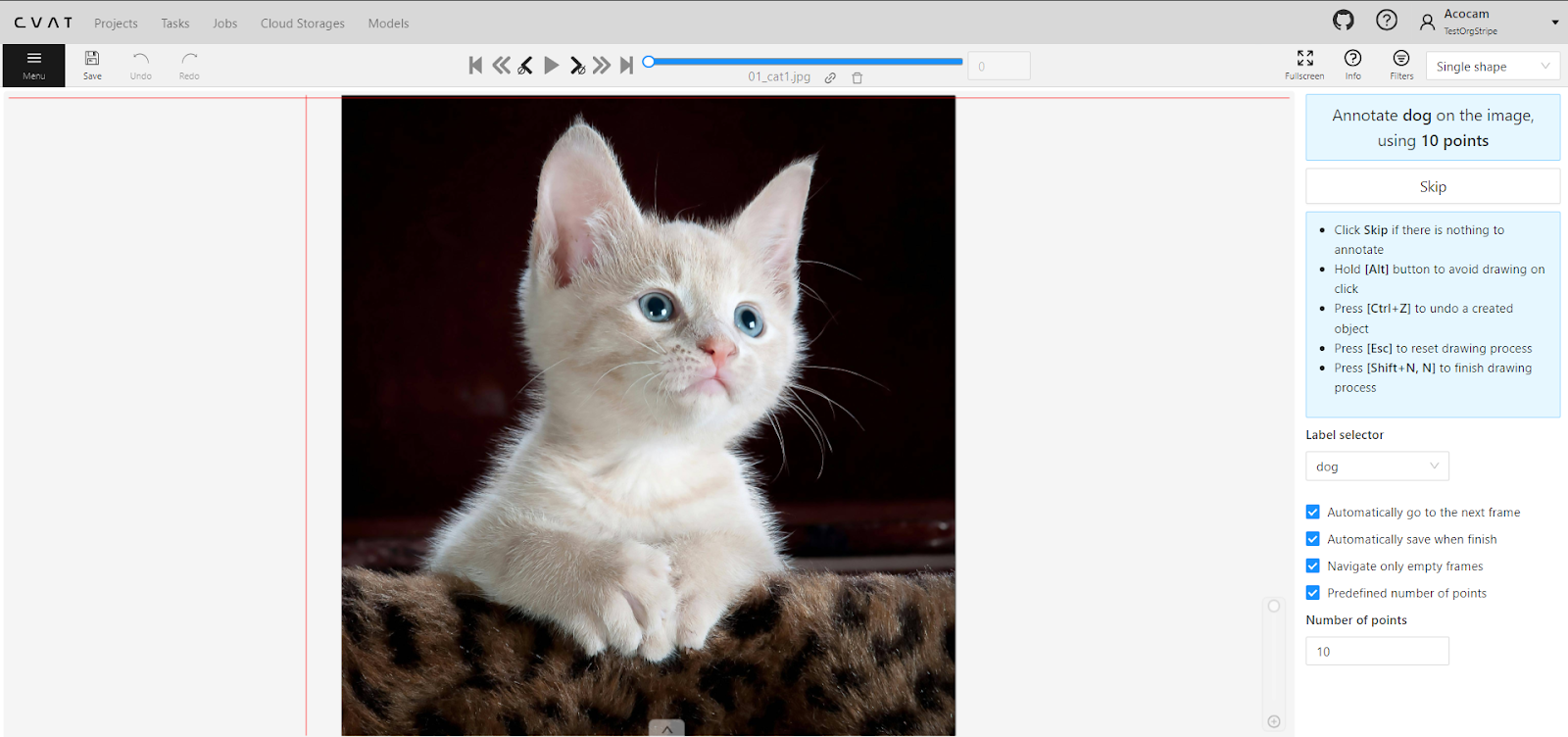
video, where we’ve annotated two different classes with rectangles:
And that’s it for today. Let us know what you think?
Happy annotating!
Not a CVAT.ai user? Click through and sign up here
Do not want to miss updates and news? Have any questions? Join our community:



.jpg)



